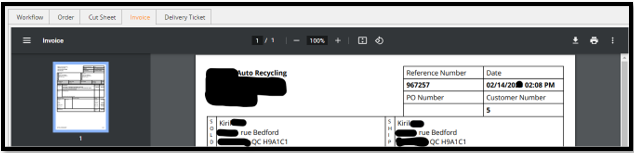Explaining the process of promoting a delivery ticket or invoice for an order directly from EZ QC
Within EZ you can now right click on and order, or a set of orders and select “Promote to Delivery Ticket or Invoice”. This will prompt EZ to go back into Powerlink and attempt to promote the order.
Promote to Delivery Ticket: Any order that has an open balance, that is not a charge or COD customer.
Promote to Invoice: Any order where the customer is set up on a charge account, if they have a cash balance of $0, or if the payment type is COD.
*Note* Settings can be adjusted to promote only to DT, only to INV, or a combination of both.

Once promoted, a PDF of that delivery ticket/invoice will import into EZ and be attached to the selected work order. If a delivery ticket or invoice had previously been created for a work order it will already be attached to the order.
To properly promote orders, you will need a few things to happen.
First, all the parts on the order in EZ will need to be in a Complete Quality status.
From there a delivery ticket or invoice can be created by right clicking on any order where the customer is set up on a charge account, if they have a cash balance of $0, or if the payment type is COD.

EZ will display whether your order promoted successfully or if it fails. If the order fails to promote from within EZ it will list the reason why. You simply need to go back into Powerlink, make any adjustments necessary, then promote the order from there. Once you promote the order in Powerlink you should see the DT or INV number populate within EZ, the will also pull over the PDF.